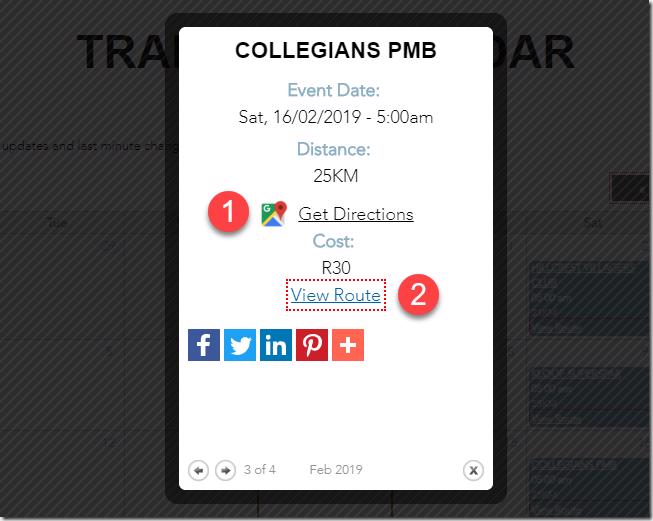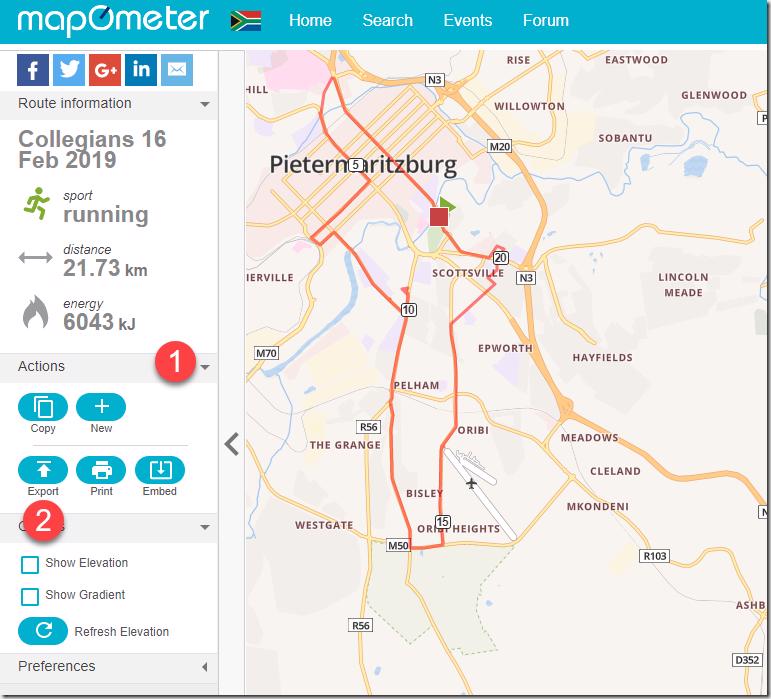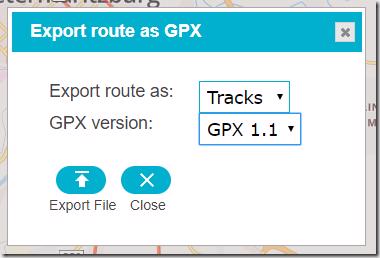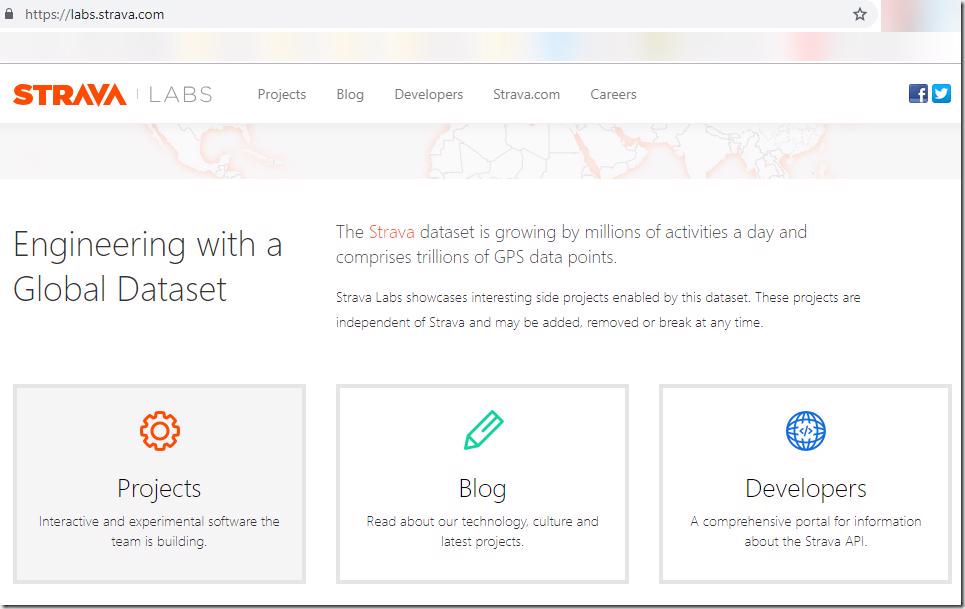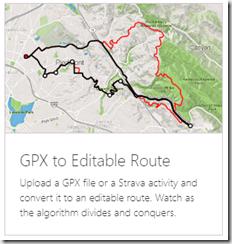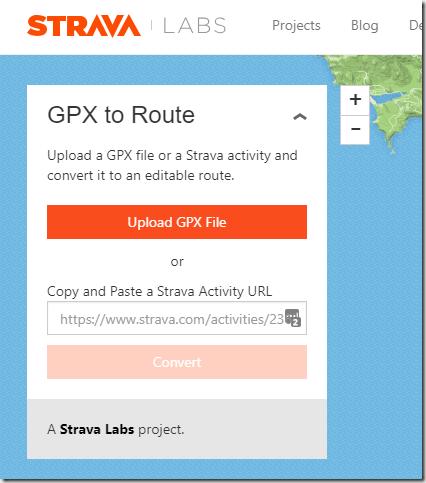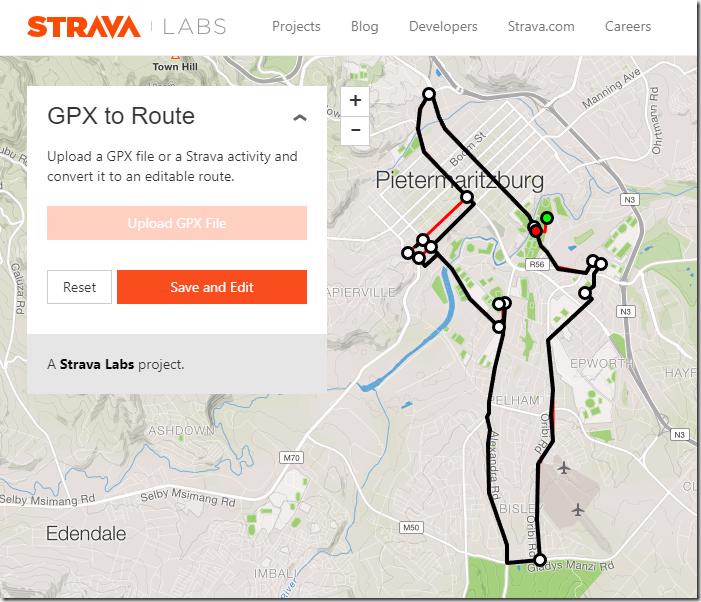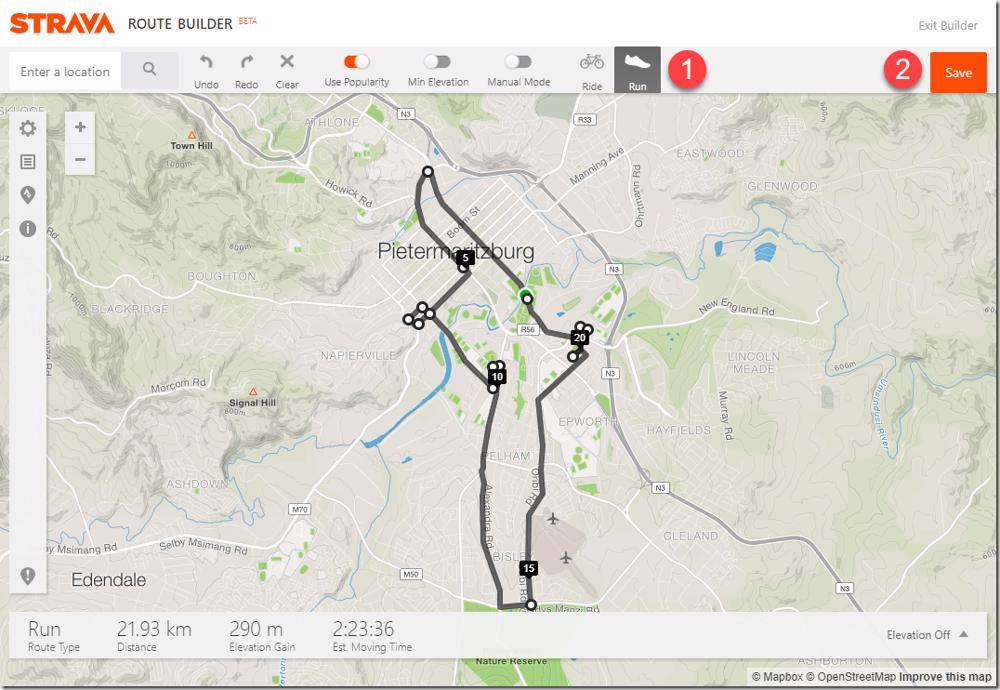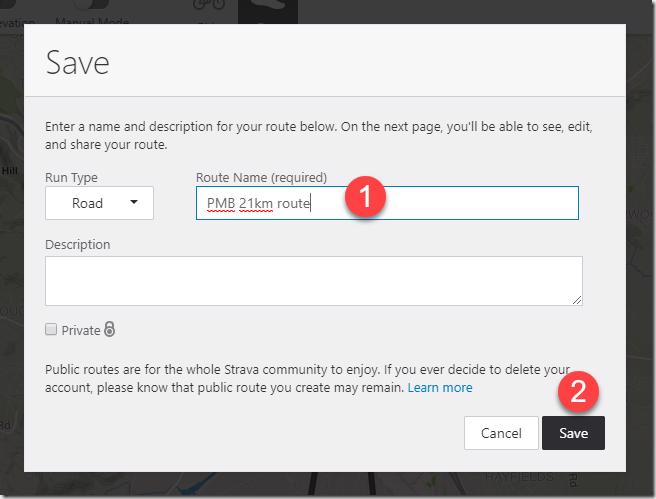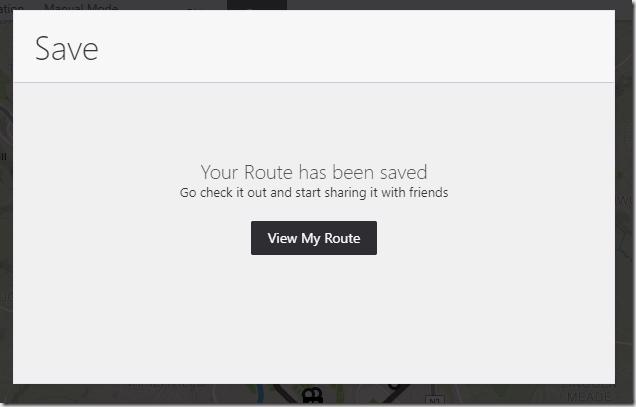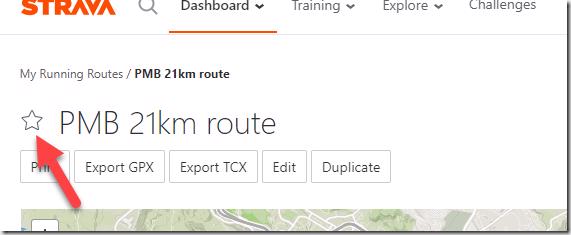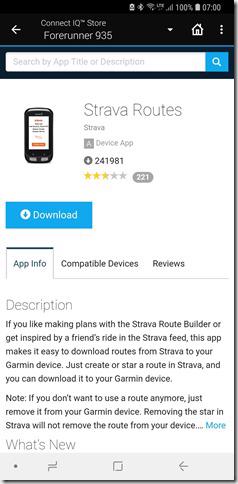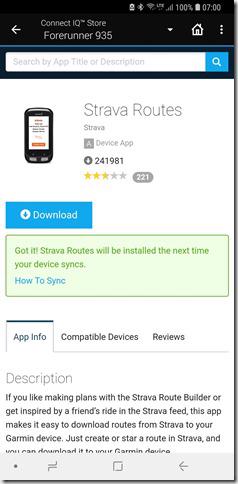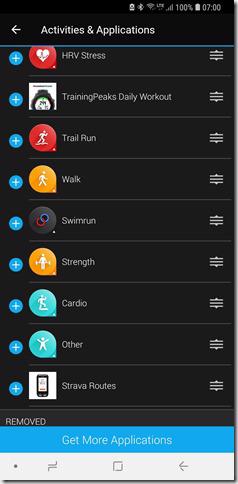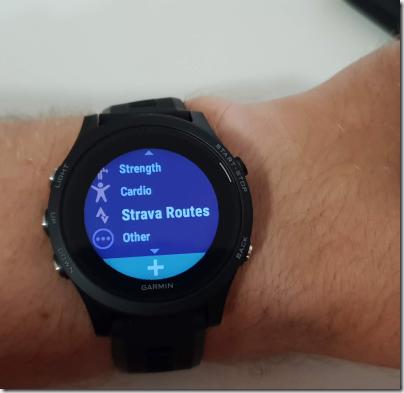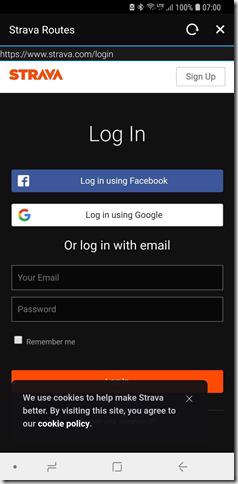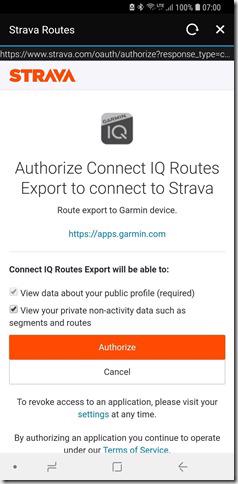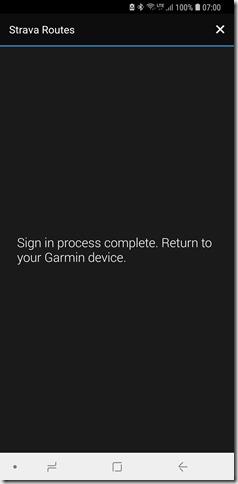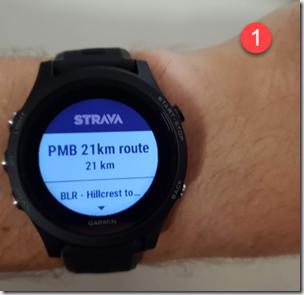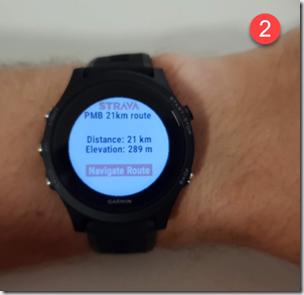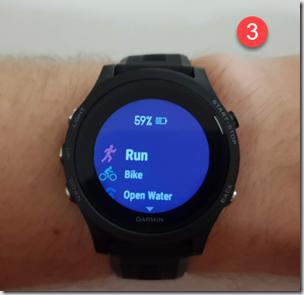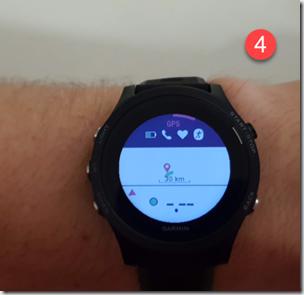I’ve spoken to a couple of people who want to add routes to their Garmin devices but the path isn’t as straight forward as you’d imagine it should/can be.
Exporting routes from mapometer
I do a lot of runs with a local group near us called “Beloved Long Runs” or BLR for short. The group has runs every Saturday and is a great place for runners who want to start pushing the mileage in a safer environment (there is a lot of people) where you are treated like an elite athlete with all the great tables that are setup by volunteers.
Anyway, back to the article ![]() . On the site is a training calendar that lists all the planned runs and has a link to (1) Google Map directions to the start as well as a (2) Route that will be run that day. I’m going to go ahead and click on View Route
. On the site is a training calendar that lists all the planned runs and has a link to (1) Google Map directions to the start as well as a (2) Route that will be run that day. I’m going to go ahead and click on View Route
This will then link off to mapometer where the routes are currently hosted. From here we are going to (1) open the actions slide and (2) click on Export
You’ll then be asked for some settings, the defaults normally work great for me, go ahead and click on Export File
Save that file somewhere on your computer and then let’s move onto the next section
Uploading gpx files to Strava
It’s not part of Strava’s main app but if you google Strava Labs or go directly to https://labs.strava.com/ you’ll see a site like below showing off some of their R&D projects. If you click on Projects to see the full list of projects
and then you should in that list see a project Called GPX to Editable Route, click on that project
Once the project page opens you can can click on Upload GPX File and upload the file you have saved on your computer
This will then upload that file and analyze it to pull all the points out, once done it will see your route on the map and you can click Save and Edit
After that click you’ll be redirected back to what should look like a familiar screen and is the regular Strava route editor. (1) Make sure Run is selected (if this is a run), then (2) click on Save
You’ll then be asked for the (1) name for your route and you can then (2) click Save
Your route is now added to Strava, go ahead and click on View My Route because we need to favorite it in Strava
Go ahead and click the star to favorite the route in Strava
Once a route is favorited in Strava we can move on and get that onto our device
Installing Strava Routes on your Garmin device
Go to the Connect IQ Store and search for and install the Strava Routes application. The Connect IQ Store will tell you that the app will appear on your device after the next sync and you’ll see the app in your Activities & Applications
You now need to sync your device with Garmin and we can then move on
Navigating a Strava route on your Garmin device
Once you’ve done the sync you can head to start a new activity, scroll down to Strava Routes, click the start button
You’ll then be asked in the app to look at your phone and then sign in to Strava
At the end of the process you’ll be told you can check your watch again. (1) You should see your route in the list because you have favorited the route, click Start. (2) some more details will come up for the route, now click start again to navigate the route. (3) You’ll be asked which activity type you want to navigate the route for, go ahead and click Start on that activity type. (4) You’ll see your activity start up and your route will be showing, if you are not near the start you’ll see some navigation as with normal routes to where the route is.
Another note is that once you have put the route into an activity, so basically the point we are at in the images above, that route can be easily navigated again just by going to your activity and scrolling down to navigation and then Courses and you’ll see the route in the list to run again.
Conclusion
Hopefully you’ve found this helpful and will share the posts with friends and your communities where others need help with this ![]()